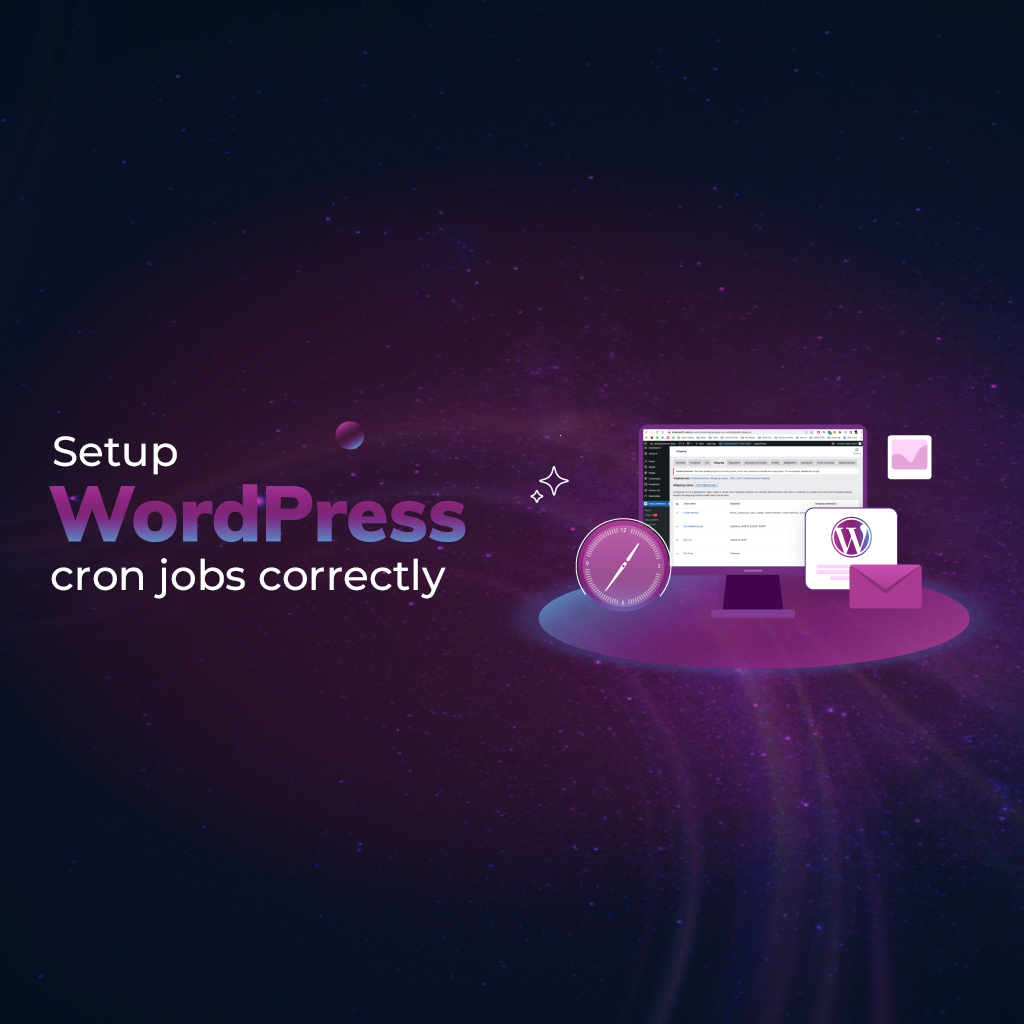
How to set up WordPress cron jobs correctly
How to set up WordPress cron jobs correctly
WordPress is a powerful platform, but to keep your website running efficiently, you need to automate tasks like publishing scheduled posts, clearing the cache, and sending email notifications. This is where WordPress cron jobs come into play.
A cron job is a scheduled task that runs automatically at predefined intervals. While WordPress has a built-in WP-Cron system, it relies on site traffic to trigger scheduled tasks, which can lead to delays on low-traffic sites or performance issues on high-traffic ones. Setting up WordPress cron jobs correctly ensures better site performance and reliability.
Understanding WordPress cron jobs
WordPress uses an internal cron system called WP-Cron, which runs when someone visits your site. Unlike traditional server cron jobs that execute at fixed times, WP-Cron only triggers when a visitor loads a page.
This can cause two main issues:
Low-traffic websites might not run scheduled tasks on time.
High-traffic websites might experience slowdowns due to frequent cron executions.
To improve efficiency, you can:
Use WP-Cron with an external trigger.
Disable WP-Cron and set up a server-level cron job.
How to set up WordPress cron jobs correctly
1. Using WP-Cron (default WordPress method)
WordPress automatically schedules tasks using WP-Cron, which is suitable for smaller sites. However, its reliance on visitor traffic can make task execution unpredictable.
If your website has consistent traffic, you can manage WP-Cron jobs effectively using a plugin like WP Crontrol.
This allows you to:
View scheduled cron jobs.
Run tasks manually.
Edit or remove unnecessary scheduled events.
2. Using server-side cron jobs (recommended for better performance)
Instead of relying on WP-Cron, you can disable it and create a real cron job at the server level for better efficiency.
Steps to disable WP-Cron and set up a server Cron job:
Disable WP-Cron by modifying the WordPress configuration file.
Set up a real cron job via your hosting provider’s control panel (e.g., cPanel) or using SSH.
Schedule the cron job to run at regular intervals (e.g., every 5 or 10 minutes) to ensure the timely execution of WordPress tasks.
Most hosting providers offer an easy way to configure cron jobs, and you can also use managed WordPress hosting that automatically optimizes cron job execution.
Best practices for WordPress cron jobs
Use server cron jobs instead of WP-Cron for improved efficiency.
Monitor cron jobs regularly to confirm they are executing properly.
Schedule heavy tasks during off-peak hours to minimize server load.
Use a plugin like WP Crontrol to manage and troubleshoot cron jobs.
Conclusion
Setting up WordPress cron jobs correctly is essential for automating tasks, improving website performance, and ensuring reliability. Whether you use WP-Cron or a server-side cron job, following best practices ensures scheduled tasks run efficiently.
Need help optimizing your WordPress site? Contact Brightness Group today!